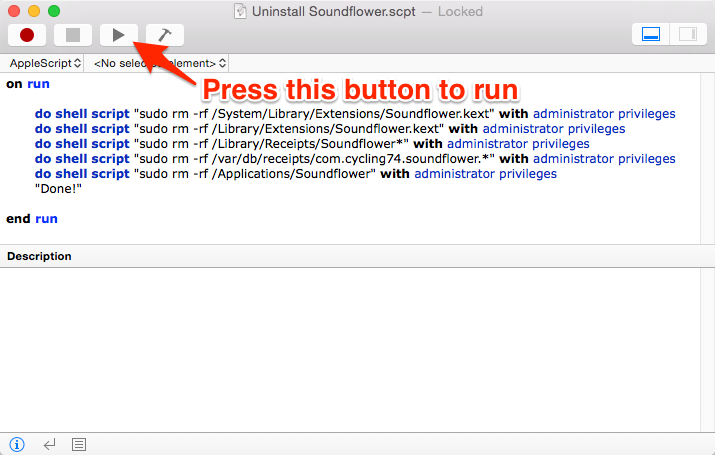How to Record my Mac’s Audio?
~ Any Screen Recorder for Mac OS X
-
How to Record my Mac’s Audio?
Open or CloseDue to the Mac App Store’s restriction, Any Screen Recorder does not record Mac’s audio by itself, it needs a free add-on app called “Soundflower”.
Download and Set Up Soundflower App:
1. Download and run the Soundflower installer:
For OS X 10.11 (El Capitan): Soundflower-2.0b2.dmg
For OS X 10.10 or below: Soundflower-1.6.6b.dmg
2. Double-click the PKG file.
Note: If you see a warning on OS X 10.7.5 or later that Soundflower cannot be opened due to your Security Preferences, right-click or control-click over the PKG file and choose "Open", then choose "Open" again.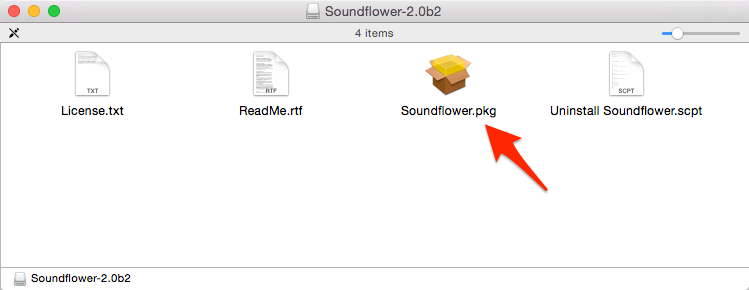
3. After opening the PKG file, you may see a warning message that the certificate for the installer has expired. This is normal, choose "Continue" to run through the steps.
4. If you are prompted to restart the computer, please do so (this step is important).
5. Now Soundflower should be installed successfully, please choose “Apple Menu” > “System Preferences” > “Sound”.
6. Select the Output tab and select "Soundflower (2ch)" from the list, turn the Output volume up.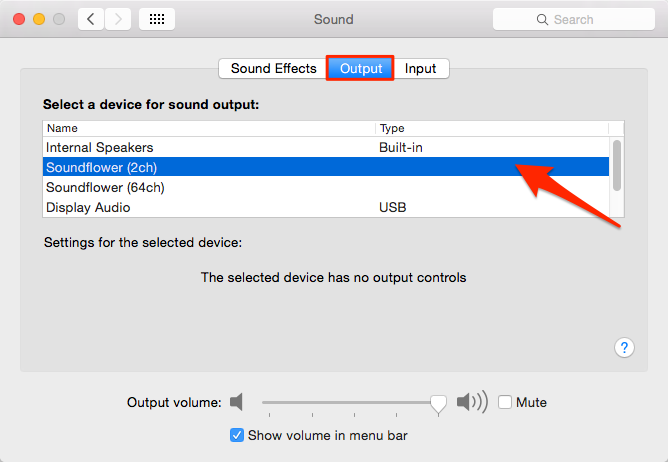
7. In the same panel, choose the Input tab, again select "Soundflower (2ch)" and turn the Input volume up. Then close the System Preferences window.
At this point, you will no longer be able to hear what is playing on your Mac since the sound output of the computer is being sent to the Soundflower app. But don’t worry, let’s go on to the next step.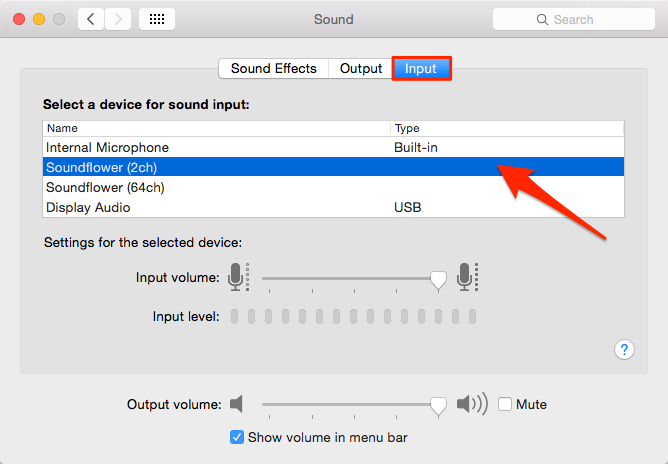
8. To hear what is playing on your Mac while using Soundflower, you need to run "Soundflowerbed" app.
If you are using Soundflower version 2.0b2, please download and unzip the app Soundflowerbed.app.zip, then place it anywhere that is convenient and launch it, you will see a "flower" menu to the right of your Mac’s menu bar
If you are using Soundflower version 1.6.6b, a new folder has been installed in your Applications folder called "Soundflower". Inside that folder, you can find "Soundflowerbed”, launch it and you will see a "flower" menu to the right of your Mac’s menu bar.
Note: If you see a warning on OS X 10.7.5 or later that Soundflowerbed cannot be opened due to your Security Preferences, right-click or control-click over the app and choose "Open", then choose "Open" again.
9. Selecting "Built-in Output/Audio” or “Display Audio” will allow you to hear your Mac’s sound again.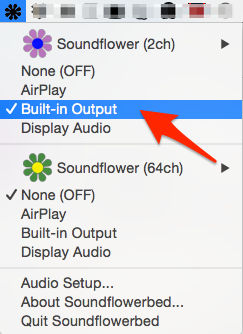
Note: If you think the sound is not loud enough, in the Output Tab of Sound panel, select the actual device that would play the sound, e.g., “Internal Speakers”, and turn the Output volume up. Then select back ”Soundflower (2ch)”: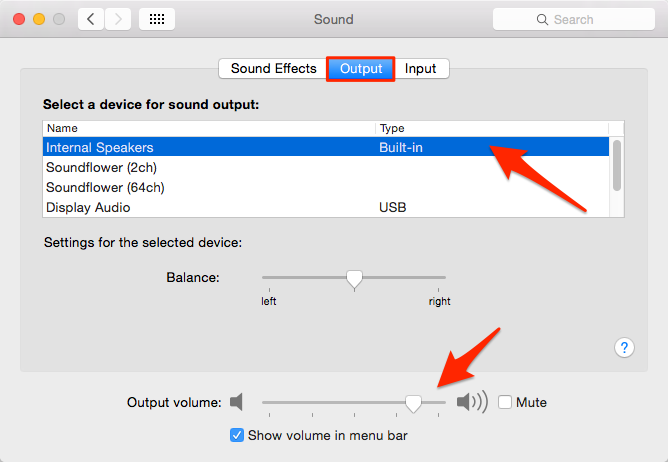
10. Launch “Any Screen Recorder” and select “Soundflower (2ch)” as Audio Input. Now you can record your Mac’s audio!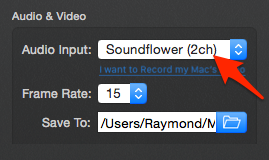
Note: Copyright or website restrictions may prevent you from recording audio. Check first. -
To Set Things Back to “Normal" After Finished Recording?
Open or Close1. Click on Apple Menu > System Preferences > Sound, and select the Output tab.
2. Select "Internal Speakers”, "Headphones”, “Line Out”, “Display Audio”, etc. in the output device list. -
FAQ
Open or CloseQ: I still can’t record audio after I set up Soundflower.
A: Check the preferences or settings of the application, change the audio output to “Soundflower (2ch)” if it provides this setting, e.g., Skype. If the application doesn’t provide setting for changing audio output, e.g., VLC player, then close the application, and run Any Screen Recorder before you start it again, this may help.
Q: How to uninstall Soundflower?
A: Open the Soundflower-2.0b2.dmg or Soundflower-1.6.6b.dmg DMG file you downloaded before, run the “Uninstall Soundflower” script, then restart the computer.